Have you ever wanted to keep the members of a SharePoint group in sync with those of an Active Directory Group?
If so, you’re in luck, I happen to have just such as script.
Just a quick note, this was written for and tested on a 2010 site – in 2013, the default authentication is Claims – those funny looking strings like this: “i:0#.w|domain\user” (more info here) and you’ll need to work this script over a few times to make that work.
That said, this script will keep a SharePoint group in sync with an AD group.
The AD group is considered the “master”
That is to say, if the AD group has extra users that aren’t in SharePoint, they will be added to SharePoint.
If a user is removed from the AD group, they will also be removed from the SharePoint Group.
If a user is added to the SP Group, but isn’t in the AD group? They will be removed from the SP group.
This is one of those scripts that makes sense to run as a scheduled task once you get it working. If you need help with that, see my post: Schedule your PowerShell scripts using the Windows task scheduler.
#AD to SharePoint Sync Script
#Jack Fruh 2014 Sharepointjack.com
write-host "NOTE: This has only been tested on NTLM authentication - it will likely need work to work with claims based authentication in 2013" -foregroundcolor red
function main()
{
#setup the environment so this can run as a schedule task:
#note that the AD PowerShell Commands must be installed on the SharePoint Server for this to work.
Write-host "note that the AD PowerShell Commands must be installed on the SharePoint Server for this to work." -foregroundcolor blue
Write-host "Adding SharePoint Snapin"
$Host.Runspace.ThreadOptions = "ReuseThread"
Add-PSSnapin microsoft.sharepoint.powershell -ErrorAction SilentlyContinue
Write-host "Importing AD module"
import-module activedirectory
write-host "Starting work..."
#Hard coded variables for testing,
# we need the name of the AD Group, the name of the corresponding group in Sharepoint to sync with, and the URL of the SPWeb where the SP group resides.
$ADgroupname = "TheGroup"
$SPGroupName = "SyncMeWithAD"
$spweburl = "http://sharepoint2010"
#note that it's reasonably easy to turn this hardcoded list into a CSV import and then loop through multiple groups
#get a list of the AD Users in the AD Group
#$ADGroupMembers = get-adgroupmember -Identity $ADgroupname | select @{name="LoginName";expression={$_.samaccountname}}
$ADGroupMembers = get-adgroupmember -Identity $ADgroupname | select @{name="LoginName";expression={$(getDomain($_.distinguishedName)) + "\" + $_.samaccountname.toupper()}}
if ($ADGroupMembers -eq $null)
{
write-host "The AD Group we're syncing with is empty - this is usually a problem or typo - the SP group will be left alone" -foregroundcolor red
exit
}
#get the list of users in the SharePoint Group
$web = get-spweb $spweburl
$group = $web.groups[$SPGroupName]
if ($group -eq $null) {write-host "SPGroup Not found" ; exit }
$spusers = $group.users | select @{name="LoginName";expression={$_.LoginName.toupper()}}
write-host "Debug: at this point we should have a list of user ID's from SharePoint in domain\user format, uppercase"
foreach($x in $spusers)
{
write-host $x.LoginName -foregroundcolor green
}
if($spusers -eq $null)
{
write-host "The SPgroup is empty" -foregroundcolor cyan
write-host "Adding all AD group members to the SP group"
foreach ($ADGroupMember in $ADGroupMembers)
{
#add the AD group member to the SP group
write-host "Adding $($ADGroupMember.LoginName)"
write-host "new-spuser -useralias $($ADGroupMember.LoginName) -web $($web.url) -group $SPGroupName" -foregroundcolor green
new-spuser -useralias $ADGroupMember.LoginName -web $web.url -group $SPGroupName
# $web.site.rooteweb.ensureUser($ADGroupMember.loginname)
set-SPuser -identity $ADGroupMember.LoginName -web $web.url -group $spgroupname
}
write-host "Done adding users - script will now exit" -foregroundcolor magenta
exit
}
#use compare-object to get a listing of what's different between AD and SP
write-host "Comparing AD Group Users to SP group Users"
$result = compare-object -referenceobject $adgroupmembers -differenceobject $spusers -includeequal -property LoginName
Write-host "Result of comparison is:"
$result
write-host "-------------------------"
#filter the results of the comparison to show only the users that need to be added
Write-host "Looking for users in AD that we need to add to SharePoint"
$missingSPusers = $result | Where {$_.SideIndicator -eq '<='} | select LoginName #users in AD that are missing from SharePoint
if ($missingSPusers -ne $Null)
{
foreach ($missingSPuser in $missingSPusers)
{
write-host "Adding $($missingSPUser.LoginName) to sharepoint"
write-host "new-spuser -useralias $($missingSPuser.LoginName) -web $($web.url) -group $SPGroupName" -foregroundcolor green
new-spuser -useralias $missingSPuser.LoginName -web $web.url -group $SPGroupName
set-SPuser -identity $missingSPuser.LoginName -web $web.url -group $spgroupname
}
}
#now do the reverse
#Filter the results of the comparison to show 'extra' users that need to be removed
write-host "Looking for Extra users in SharePoint that are not in AD"
$extraSPusers = $result | Where {$_.SideIndicator -eq '=>'} | select LoginName #users in AD that are missing from SharePoint
if ($extraSPusers -ne $null)
{
foreach ($extraSPuser in $extraSPusers)
{
write-host "Removing $($extraSPuser.LoginName) to sharepoint"
Remove-SPUser -useralias $($extraSPuser.LoginName) -Web $web -group $SPGroupName -confirm:$false
}
}
} # end main function
function getDomain($distinguishedname)
{
$dn = $distinguishedname
#extract Domain name from Distinguished name
#Domain name should be the first DN= Entry from left to right.
#Examples: CN=BOB,OU=Users,DN=DomainShortName,DN=Com
#Examples: CN=BOB,OU=Users,DN=DomainShortName,DN=Forrest,DN=Com
$start = $dn.indexof(",DC=")+4 #find the first occurance of DC in the Distinguishedname
$end = $dn.indexof(",",$start) #find the first comma, this is the end of the domain name
$domain = $dn.substring($start, $end-$start).toupper()
return $domain
}
main
Now for a friendly reminder and some advice…
#1) Always test code you find online before using it in production…
#2) when you test this code, follow this advice:
Testing this code
When you test the code, you might make a mistake I made during development – I’ll share that mistake with you to save you an hour of time and some frustration.
Here’s what I did…
While testing, I wanted to try adding users to an AD group and wanted to make sure they added in correctly.
For one test I wanted to remove ALL the users from the SharePoint Group, and confirm that they came back ok.
To do this I used the UI to remove all the users – I checked each user, then clicked “actions->remove users from group” like this:
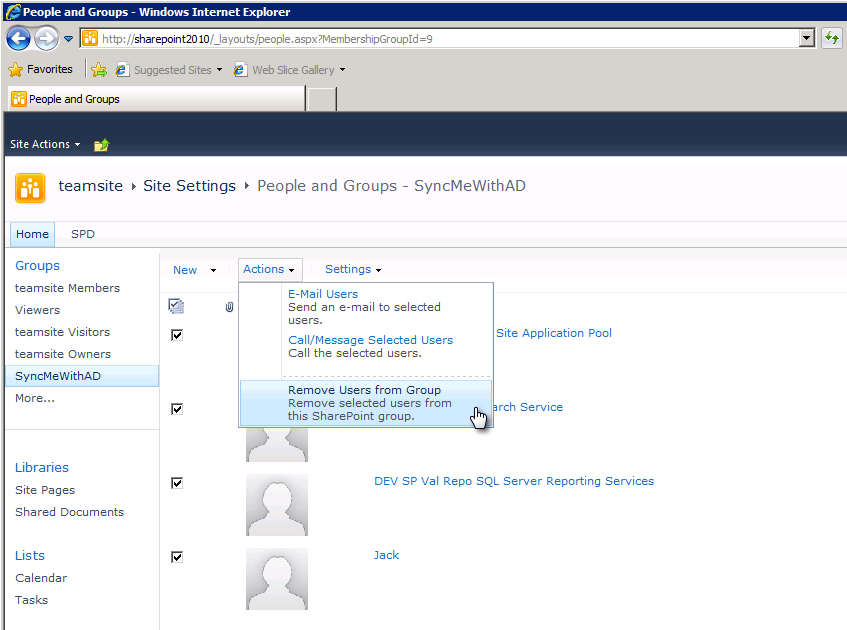
I then ran my Super Awesome AD Sync PowerShell Script which Added the groups back in.
Now here’s where it got ugly.
When I checked the UI, they weren’t there.
In fact, if I ran the powershell script again it indicated that they were being added back a second time (the script should have told me there was nothing to change!)
What was the cause?
It was my use of the refresh button…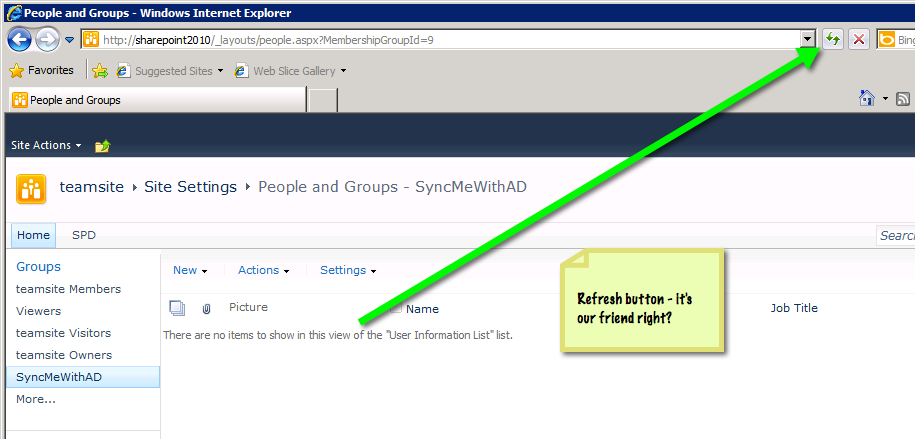
Recall that the very last thing I did was remove users using that screen.
Now interestingly, you know how we all click “OK” on a screen without paying attention?
After I hit refresh, I got this, and ignored it:
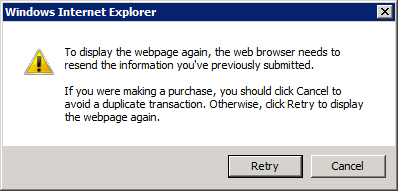
See what I did there?
I was refreshing the delete in the UI!
Don’t make that mistake!
Instead of clicking the refresh button, it’s easier (and safer) to click the group name on the left:
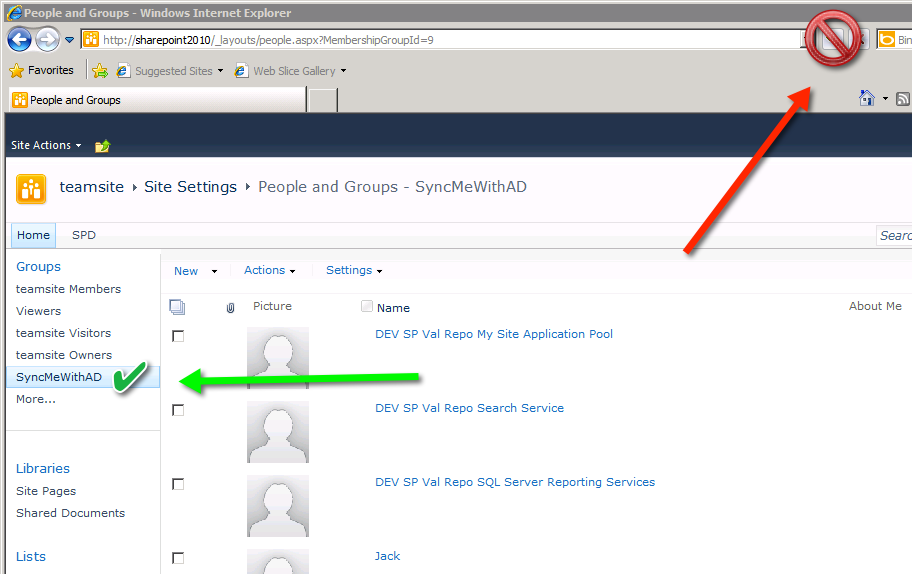
Lessons learned:
- Pay attention to dialog boxes, they may save you an hour.
- Don’t ever click ‘refresh’ after performing a delete!
Hi Jack- thank you for the great site and the fantastic SP/AD synch script. I just wondered if there is something like this possible for sharepoint online – Powershell online management as many of the cmdlets for onprem are not available for online but thought it worth asking if something similar is possible. Thank you for any help/advice you can give.
Regards
Adam
Hi Adam, I believe so, there are a few commandlets for adding users to a sharepoint online site/group, and I think you can enumerate through the current group users similar to how we do it on premise, (using the appropriate SPO commands). I’ve not done this yet, but if I do, I’ll be sure to update the site.
Hi Jack, do you have a script that runs on 2013 claim based auth? Thanks
Hi Drag, sorry for the late reply.
As I understand it, the script above works with claims with a slight modification to take into account the structure of the claim.
I’ve not needed it but a peer at another company said he was able to alter it pretty quickly to work with claims ID’s instead of Domain\userID.
Hi Jack,
For me $group empty if I write-host $group.
If I write-host $group = $web.groups[$SPGroupName] I get no value.
$web and $SPGroupName have the correct values.
Can you help?
Regards,
Erik
Hi Erik,
Unfortunately I’m seeing this late – hopefully you’ve figured out the answer by now.
If not, I would try $web.groups[$PSGrouname] on a line by itself and see what it outputs, if nothing, work your way up the script until you find something with output.
Since this one was a sharepoint script, it will need to be run on a sharepoint server, since it uses specific sharepoint powershell commands, so that’s another thing to check..